- Published on
Getting Started with Beat DJ: Livecoding Beats
- Authors

- Name
- Nes Croft
- @nescroft
Getting Started with Beat DJ: Livecoding Beats
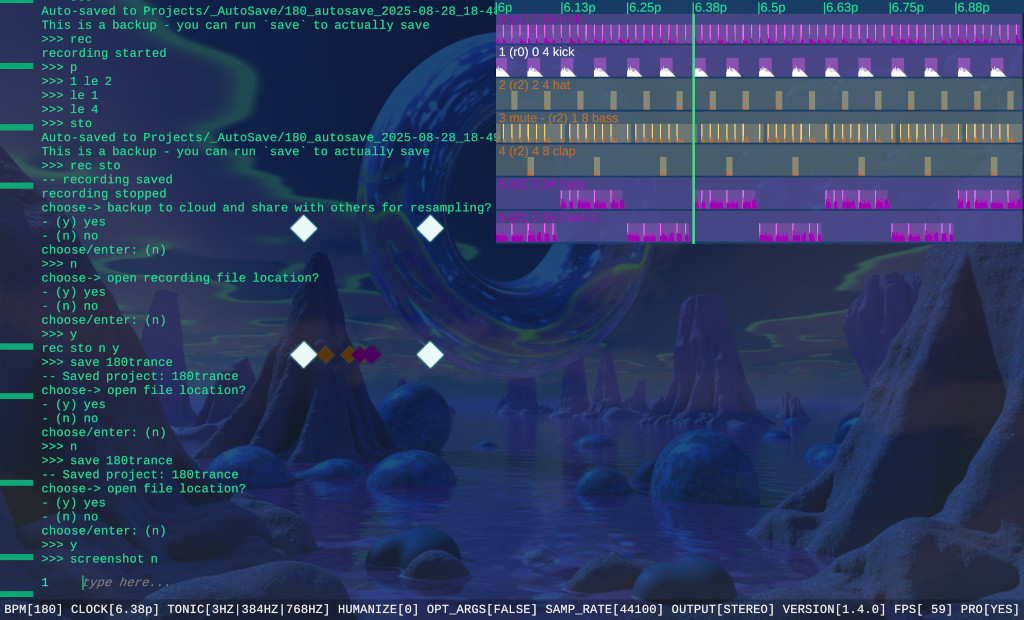 Beat DJ Interface
Beat DJ InterfaceReady to make music with code? Beat DJ turns your terminal into a powerful music creation tool. This guide will get you creating beats in just 15 minutes, covering the essentials without overwhelming you with advanced features.
Step 1: Setup Your Workspace (2 minutes)
Before making music, let's make Beat DJ comfortable to use.
Adjust Your Display
font
Choose a font size and color that's easy to read. Try font 16 cyan for a good starting point.
screen
Optimize your screen resolution for performance. Press Enter to accept the defaults if unsure.
Pro Tip: Press Ctrl+C to cancel any command and try again if you get stuck.
Step 2: Load Your First Sounds (3 minutes)
Time to make some noise!
Set Your Source Folder
src chooseFolder
or just src if you are on mobile
Tell Beat DJ where your audio files are located.
Load Sounds
s kick
Load a kick drum from your files.
cs clap
Load a clap from Beat DJ's cloud database - thousands of professionally processed samples at your fingertips.
s
Load any random sound to experiment with.
Basic Playback
p
Play your loaded sounds - they automatically sync together!
st
Stop playback.
bpm 128
Set your tempo. All sounds automatically adjust to match.
Step 3: Basic Sound Control (5 minutes)
Now let's learn the core editing pattern: <selection> <command> <arguments>
Essential Editing Commands
0 le 8
Set sound 0's length to 8 sixteenth notes.
kick in 2
Position the kick at the 2nd beat.
1 shi 2
Shift sound 1 right by 2 sixteenth notes.
Create Rhythmic Patterns
hat pat
Create a grid pattern for your hi-hat. Beat DJ will guide you through building the perfect rhythm.
1 shu
Shuffle the chops in sound 1 for variation and human feel.
Quick Navigation Tips
- Use up/down arrows to browse command history
- Press Tab to repeat your last command
helpshows all available commandshelp <command>explains specific commands
Step 4: Live Performance Basics (3 minutes)
Beat DJ's 4-channel system lets you perform like a DJ with headphones and speakers.
DJ-Style Mixing
0 mv 1
Move sound 0 to speakers (you'll be prompted for transition time).
kick mv -1
Move the kick to headphones for cueing.
a mv 0
Move all sounds to the staging area.
Add Some Effects
0 mo bitcrush 5
Apply bitcrush effect to sound 0 with intensity 5 (scale 0-9).
fx 1
Choose effects for effects rack 1, then assign sounds to it with 0 rac 1.
Step 5: Save Your Work (2 minutes)
Don't lose your creation!
Project Management
save my_first_beat
Save your current project.
load
Browse and load saved projects.
rec
Record your live performance with all effects.
Essential Commands Cheat Sheet
Sound Loading:
s- Load random sounds kick- Load specific soundcs clap- Load from cloud databasesrc- Set source folder
Playback:
p- Playst- Stopbpm 128- Set tempo
Basic Editing:
0 le 16- Set lengthkick in 3- Set position1 shi -2- Shift timinghat pat- Create pattern
Live Performance:
0 mv 1- Move to speakerskick mv -1- Move to headphones0 mo distortion 7- Add effects
Project Management:
save- Save projectload- Load projectrec- Record performance
What's Next?
You're now ready to create beats with Beat DJ! Once you're comfortable with these basics, explore:
- Sound Banks: Save and organize your favorite sounds with
bankandsb - Multiplayer Mode: Jam with friends remotely
- Advanced Effects: Explore the full effects system with
fx - Song Structure: Create full arrangements with
arrandspp
The command-line interface might feel unfamiliar at first, but you'll soon discover it's the fastest way to turn musical ideas into reality. Start with these essentials, and gradually add new techniques as you build confidence.
Ready to dive deeper? Check out the complete Beat DJ Zero to Hero guide when you're ready for advanced techniques.
Happy livecoding with Beat DJ!
